How to use chatblade as ChatGPT cli client with Vim or vscode
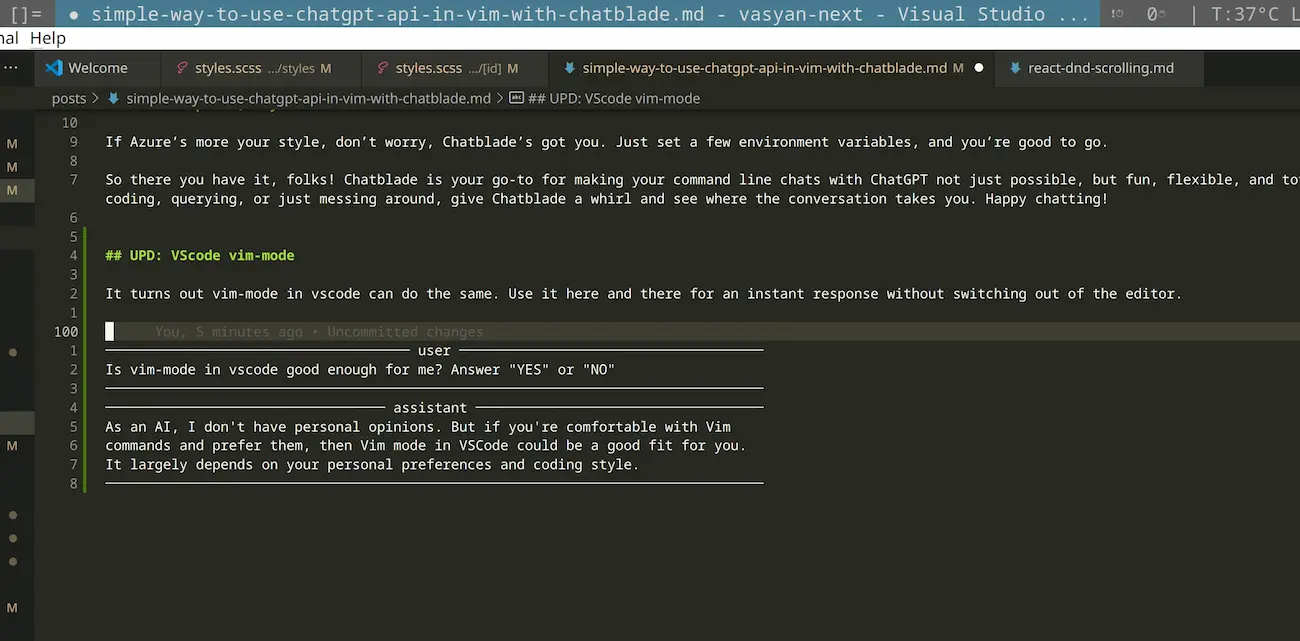
UPD 2024-07: VScode vim-mode
It turns out vim-mode in vscode can do the same. Just do the same setup and call command from ex-mode. So easy.
Hey everyone! Let’s dive into something super cool today: Chatblade, your very own CLI Swiss Army Knife for dabbling with ChatGPT. Imagine having a nifty tool right in your command line that lets you chat with OpenAI's genius bot. Whether it’s piping in some inputs, tossing in arguments, or a mix of both, Chatblade has got your back. Plus, it’s a champ at saving those common prompt starters for quick access and can even spit out responses in JSON or Markdown.
Before we jump into the fun stuff, make sure you’ve got your OpenAI API key ready to roll. You can either wave it in with --openai-api-key KEY or, even better, set it as an OPENAI_API_KEY environment variable (which is what the cool kids recommend).
Chatbalde with VIM
I use Vim as the default text editing tool. It made me very picky about text editing in others' UI. That's why I was curious about how to apply it to my ChatGPT experience. And here is the receipt! I'm 100% sure it's very far from ideal flow, but at the moment, it's just awesome! Here is the list of tools:
- chatblade - "A CLI Swiss Army Knife for ChatGPT"
- dotenv-cli - for populating variables from .env to the shell ( not required tho, if you like to specify variables right in the shell. Who am I to judge? )
Don't forget to install all of them in any way you prefer.
Create somewhere .env file with your OPENAI_API_KEY
echo "OPENAI_API_KEY=__PASTE_YOUR_KEY__" >> .env
Choose a model
echo "OPENAI_API_MODEL=gpt-4-1106-preview" >> .env
The real magic is simple. Open Vim, type a prompt, visually select it with Shift + v, press : and execute
:'<,'>!dotenv -e .env chatblade
'<,'> stand for the current selected text
! send it as input to the following command
dotenv -e .env upload variables from .env file
chatblade call the API with the selected text as payload
What for an answer ( it can take a while for a complex prompts ), and BOOM! You get it right in your buffer.
Diving Deeper with Chatblade
- Want the latest? Grab the main branch to stay up-to-date. Either clone the project and
pip install ., or if you’re feeling fancy,pip install 'chatblade @ git+https://github.com/npiv/chatblade'. - Prefer the stable release? Just run
pip install chatblade --upgrade. - Are you a Brew fan? Simply
brew install chatblade.
The Fun Begins: Making ChatGPT Queries with Chatblade in Terminal
- Starting a fresh convo is as easy as typing away. Like,
chatblade how can I extract a still frame from a video at 22:01 with ffmpeg. - Wanna revisit the last chat? Just pop in
-land it’s like you never left. - Keeping the chat going? Use
-lwith your new question to add on to the context. - Feeling indecisive between gpt-3.5 and 4? Switch on the fly with
-c 4for the latest or-c 4tfor the gpt-4-1106-preview. And yes, you can totally specify any model by its full name. - Into interactive chatting? Just add
-ito your chatblade command and dive in. - Streaming text (because why not?) Combine
-sand-ito get responses flowing like you’re in a web UI.
Tweaking Your Results
Sometimes the default formatting isn’t what you’re after. If you want the raw output as ChatGPT spat it out, use -r. Or, if you’re hunting for just a snippet of that response, -e is your friend, especially handy for coding or when you’re piping results around.
Piping Content Like a Pro
Got a chunky prompt or need to set the stage with some context? Pipe it right into chatblade and let it do its magic.
Chatting with Sessions
Chatblade isn’t just a one-hit wonder. Start a session with a name and keep adding to it. Or, keep it simple and go sessionless with the knowledge that last is always there to catch your last exchange (just don’t expect it to hold onto it forever).
Tokens and Costs? Check!
Curious about how much your query’s gonna cost in tokens? Tack on -t and get a glimpse before you commit.
Custom Prompts for Days
Ever wanted ChatGPT to act a certain way? Use -p with a prompt under ~/.config/chatblade/, and you’re all set. This is perfect for those specialized tasks or when you’re feeling extra creative.
Azure OpenAI, Anyone?
If Azure’s more your style, don’t worry, Chatblade’s got you. Just set a few environment variables, and you’re good to go.
So there you have it, folks! Chatblade is your go-to for making your command line chats with ChatGPT not just possible, but fun, flexible, and totally customizable. Whether you’re coding, querying, or just messing around, give Chatblade a whirl and see where the conversation takes you. Happy chatting!